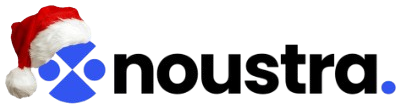I’ve encountered screen tearing more times than I care to admit—usually in the middle of a game or when working with high-frame-rate video. You’re scrolling, aiming, or watching something move, and then suddenly, the image splits. One part of the screen updates faster than the other, and it looks like the display is out of sync with itself.
If that’s what’s happening to you, you’re not imagining it. This is what screen tearing looks like. It’s visual distortion caused by your GPU and monitor not communicating smoothly. Frame delivery and refresh rate fall out of sync, and you end up with mismatched frames in a single-screen draw.
The good news? Most of the time, it’s fixable—and without replacing any hardware.
What Is Screen Tearing?

Let’s get clear on the problem. What is screen tearing?
It’s when your graphics card pushes out frames faster (or slower) than your monitor can display them. The monitor starts drawing the next image before the previous one finishes. Instead of a smooth, continuous image, you get horizontal slices—multiple visual frames stacked inside one refresh cycle.
This often happens when the frame rate from your game or media doesn’t align with your display’s refresh rate. But even if the numbers match—say, 60 FPS on a 60Hz monitor—you can still see tearing if the timing isn’t consistent. That’s why syncing methods like V-Sync exist.
What Causes Screen Tearing?
It usually comes down to timing. Your GPU is firing off frames as fast as possible, but the monitor has its refresh rhythm. When those two aren’t coordinated, frames get jammed together mid-refresh. That’s the most common cause.
You’ll see this more on systems where the FPS is uncapped or jumping around. It’s also common on monitors with lower refresh rates (60Hz is a frequent offender). Outdated or corrupted graphics drivers can make it worse. And if you’re running multiple displays or messing with windowed modes, things can get weird fast.
The trigger isn’t always obvious, but the fix usually is.
Can You Fix Screen Tearing Without Hardware Changes?

In most cases, yes. Unless your hardware is severely outdated or underpowered, you can usually apply a screen tearing fix through software—driver settings, display configuration, maybe toggling a few sync features on or off. You don’t need to go out and buy a new monitor just yet.
Here’s what’s worked reliably for me and others in similar setups.
How to Fix Screen Tearing
1. Restart First
It sounds like a throwaway step, but it can help—especially after you’ve installed new drivers or changed graphics settings. A fresh boot resets the GPU pipeline and reinitializes the display driver. You’d be surprised how many weird rendering bugs vanish after a restart.
2. Adjust Your FPS
If you see tearing in a specific game, the frame rate may be too high or just unstable.
Go into the game’s video settings and cap the FPS slightly below your monitor’s refresh rate. If your display is 60Hz, try locking the game at 58 or 59. On a 144Hz monitor, aim for 140. This small buffer helps prevent the GPU from getting ahead of the monitor.
I’ve used RivaTuner to do this system-wide when games don’t offer built-in frame caps. It’s lightweight and gives you finer control.
3. Change Display Resolution and Refresh Rate
This one’s worth double-checking.
Go to:
Settings → System → Display → Advanced display settings → Display adapter properties → List All Modes.
Here, you can see all supported resolutions and refresh rates for your current setup. Set it to the monitor’s native resolution and highest stable refresh rate. Some monitors default to 60Hz even though they support 75Hz or 144Hz—Windows doesn’t always get it right.
Apply the new settings, restart your system, and test again.
4. Enable (or Disable) V-Sync
Now we understand what VSync does—and whether you should use it.
V-Sync synchronizes your GPU’s frame delivery with your monitor’s refresh cycle. It prevents screen tearing, but it can introduce input lag. That tradeoff is why some people turn it off, especially in shooters where split-second reaction time matters.
If it’s off, turn it on and see if it helps. If it’s already on and you’re still getting tearing—or the input feels sluggish—try turning it off.
NVIDIA users can find it under:
NVIDIA Control Panel → Manage 3D settings → Vertical Sync.
AMD has Enhanced sync, and Intel has similar options in their graphics settings. If you have G-Sync or FreeSync, ensure that it’s turned on both in your monitor settings and GPU control panel. These variable refresh technologies are much more reliable than traditional V-Sync.
5. Disable Game Mode and Fullscreen Optimizations
Windows Game Mode is supposed to prioritize GPU and CPU resources for gaming, but it’s been inconsistent at best. In some setups, it causes more issues than it solves—screen tearing included.
Go to:
Settings → Gaming → Game Mode and toggle it off.
While you’re there, disable the Game Bar and Broadcasting features. These overlays and background processes sometimes interfere with performance.
Also, right-click the game executable → Properties → Compatibility tab → Check “Disable fullscreen optimizations.” It’s helped in cases where Windows messes with frame timing under the hood.
6. Update or Reinstall GPU Drivers
This step fixes more than screen tearing—it solves crashes, stuttering, and visual artifacts, too.
Open Device Manager → Display Adapters → Right-click your GPU → Update Driver.
If Windows tells you the driver is already up to date, don’t take its word for it—go to your GPU maker’s site (NVIDIA, AMD, or Intel) and grab the latest version yourself. If you’ve been running older drivers for a while, it’s a good idea to do a clean install to wipe out any leftover junk.
If updating doesn’t fix the issue, uninstall the driver completely, restart your PC, and reinstall it from scratch. I’ve had to do this a few times myself, and it’s fixed weird problems that didn’t make sense otherwise.
Closing Words
Screen tearing looks weird when it happens, but it’s not usually a sign something’s broken. Most of the time, it’s just the graphics and display getting out of sync. Once you get what’s causing it—and know which settings or tools to adjust—it’s not that hard to manage.
My go-to combo is to cap the FPS slightly below the refresh rate, enable G-Sync or FreeSync if available, and avoid letting Windows take over full-screen rendering. If none of that works, I start looking at drivers.
It takes some trial and error. Different games behave differently, and no two setups are the same. But once you find that sweet spot of sync settings and frame control, the tearing stops—and you forget it was an issue.
Read Also